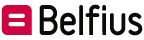Set up your BelfiusWeb to manage your statements and files
BelfiusWeb allows you to import files from your computer or from software
It also allows you to receive your account statements and CODA files. Here we explain how to define in BelfiusWeb the directory in which to store all these file types.