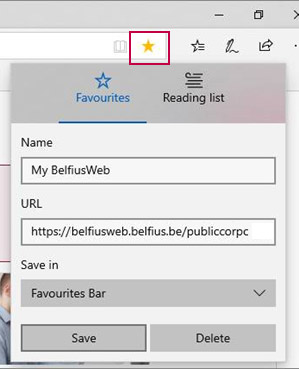• From this page, click on the star on the far right-hand side of the address bar (  )
)

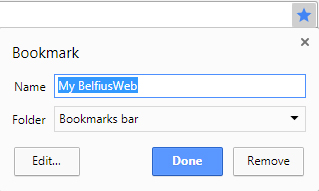
- Name: The default name for the favourite is “My BelfiusWeb”, but you can personalise it – which is useful if there are several of you using the same PC in the same session, each with your own BelfiusWeb Card.
When this is the case, having “BelfiusWeb + your first name” enables each user to see which favourite he or she should use to connect. - Folder: This enables you to indicate where you want this favourite to be located. A folder is displayed by default.
You can change the suggested location by clicking on the little arrow that opens a dropdown menu.
If you have a favourites bar, we recommend you place the folder there. - Click on “Done”: The favourite will then be displayed in the location you have indicated.
 )
)
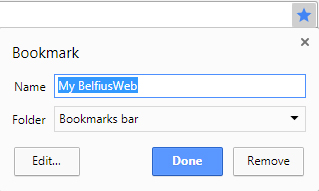
 icon, right-click on the “Mark this page” entry, then click on “Add to address bar”.
icon, right-click on the “Mark this page” entry, then click on “Add to address bar”. 
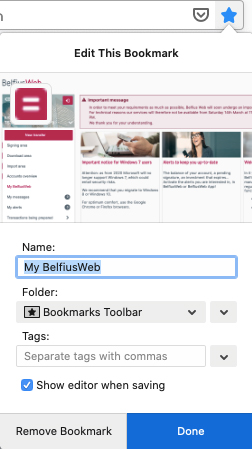
 ) in the toolbar (at top right of the address bar), then select “Add a signet”.
) in the toolbar (at top right of the address bar), then select “Add a signet”.

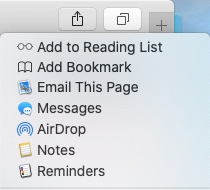
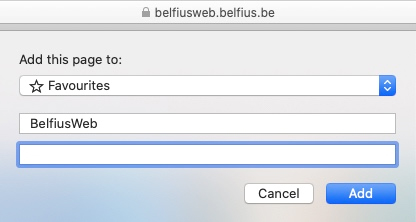


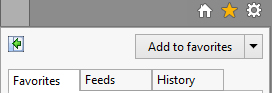
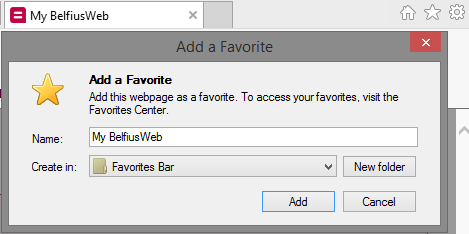
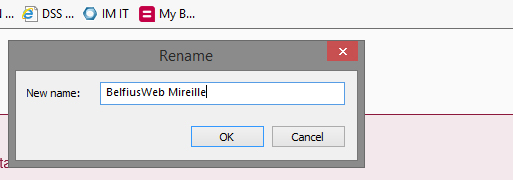
 )
)