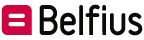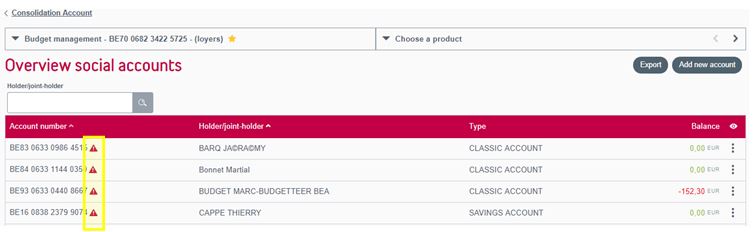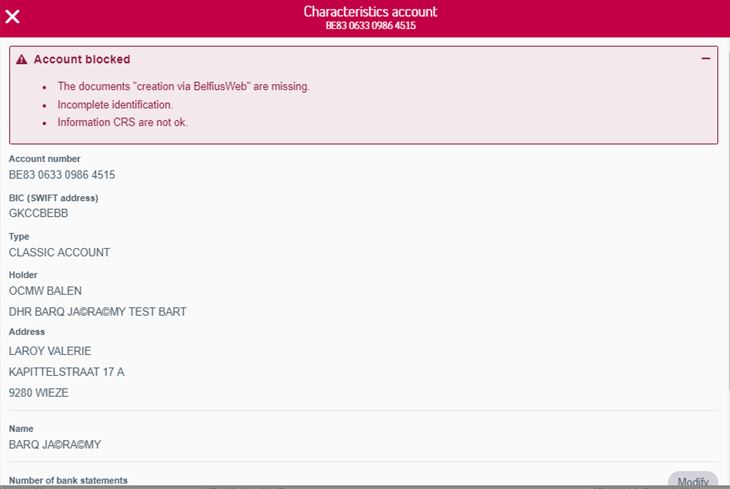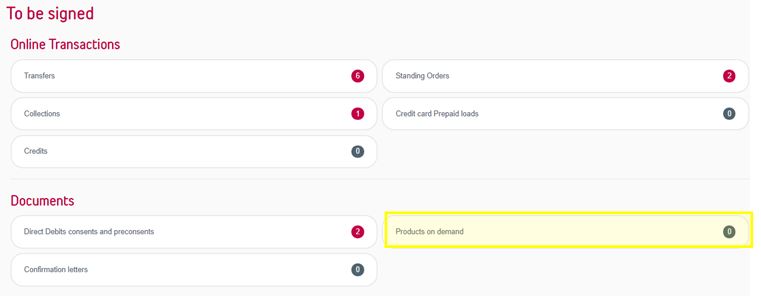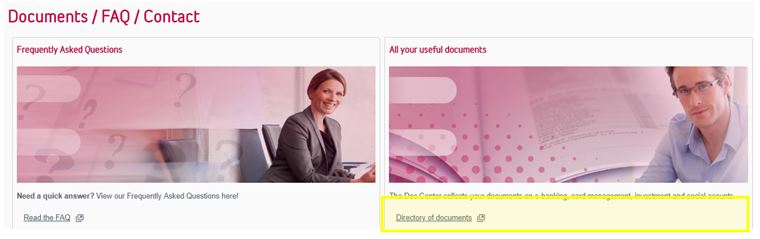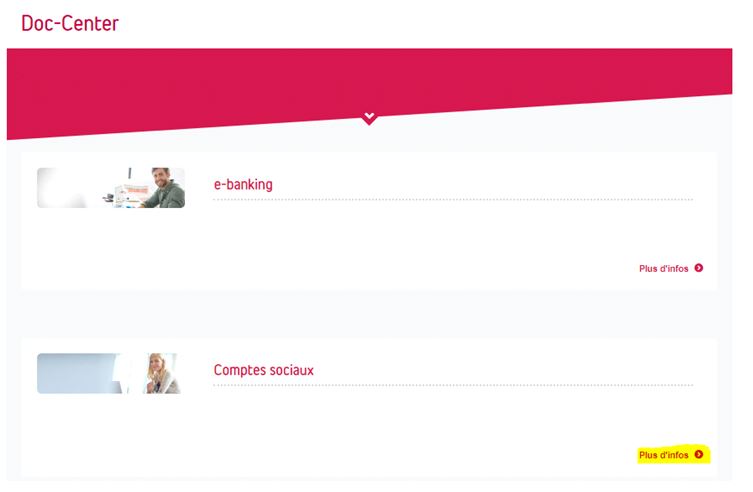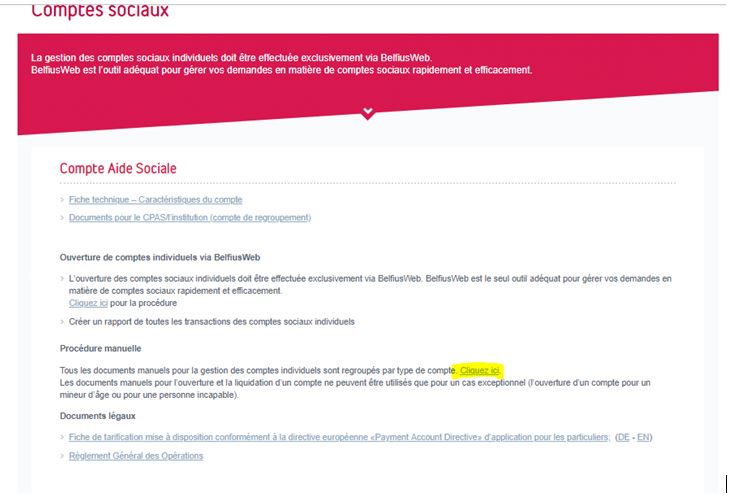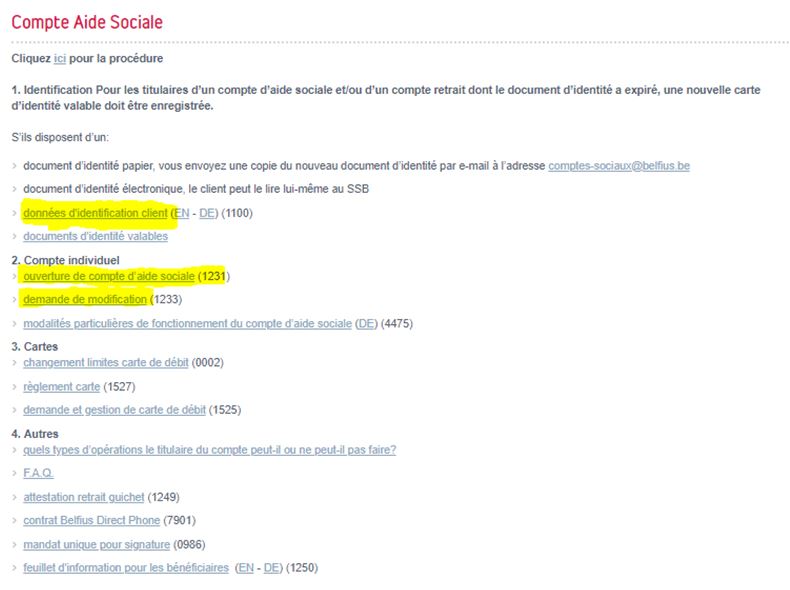Opening, managing or liquidating social accounts
Opening, managing or liquidating social accounts is very easy in BelfiusWeb.
You will find the procedures detailed in the “Social Accounts” manual. Do not hesitate to refer to it and also to consult the questions you ask us most frequently.