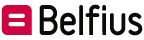What can you do as a Master User?
Appointing one or more Master Users within your organisation is as easy as completing the last paragraph of the framework agreement. You then simply send it by e-mail to e-pub-contracts@belfius.be.
In the manuals “Access Management” and “Mandate Management” you can find all the detailed information on the role of the Master User. These are the main points:
.