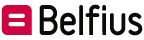FAQ
Q&A
-
How to print the account history?
- Go to “Products” > “Accounts” > “Overview”
- Select the account for which you want to view the history
- Click on “Export” in the top right corner
- In the next screen, choose to print in Excel (CSV) or PDF format
- The report in PDF format will be displayed directly on the screen
- If you have chosen the CSV report, it will be displayed in the downloads section of your computer
- Save the document on your computer so that you can print it later
-
How to generate a report on the basis of a selection
- Go to “Products” > “Accounts” > “Overview”
- Click on the row of the account for which you want to obtain a report
- Then select the “Extended History” tab to view the extended history
- Click on the “Filter” button and make the desired selection
- Click on the “Generate Report” button.
- Indicate the format in which you wish to print the report: Excel (CSV) or PDF
- You can ask to have the list of transactions with or without a total
- For global movements, it is possible to obtain them with or without details
- If you wish to indicate any particular information for this report, check “I wish to add optional fields to the report” and select those in which you are interested
- Once you have confirmed the request, a message will appear in the top right corner. Click on the link to access the list of reports to download
- All your reports can be found under “Reporting”/”Reports”.
- Once you have downloaded them, you can save them on your computer and print them
-
How do I create a certificate?
You wish to obtain an official certificate:
- Go to “Services” > “Official certificates”
- Click on the “Request a certificate” button
- In the “Type of certificate” field, select the desired certificate and enter the necessary data below
- Your request will appear on the screen with the status “being processed”
- It takes two working days for the certificate to be processed and made available
- The certificate will be available as soon as the status displayed is “Processed”
- Click on the line of the certificate, and a window will open
- Click on the three dots on the right and select “Download”
- The certificate will immediately be displayed on the screen. You can save and print it
You can also request a payment certificate from the account history (“Products” > “Accounts” > “Overview” > “History”).
- Select the payment in the history, and you will see the details
- In the upper right-hand corner, you will find the “Export PDF" button
- The certificate will immediately appear on the screen. You can save and print it
User's manual |