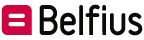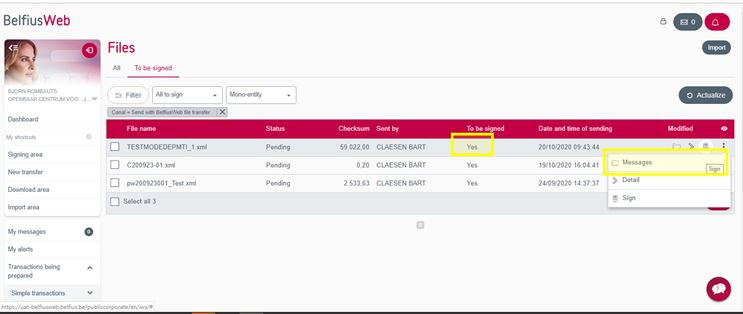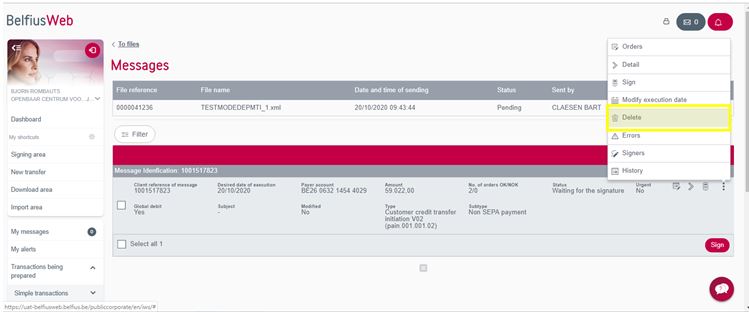FAQ
Q&A
-
How do I monitor extended transactions that have been entered?
Via ‘Transactions in preparation’/‘Files’. Use the ‘All’ or ‘To be signed’ tabs- ‘All’ tab: this is where you will find all payments that have been accepted by Belfius, but that are still awaiting signature or are incorrect. Make selections using the ‘Filter’ or use the dropdown menu next to ‘Filter’ to choose which entity you want to see files for.
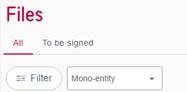
- Use the ‘Filter’ button to search for a file based on specific criteria
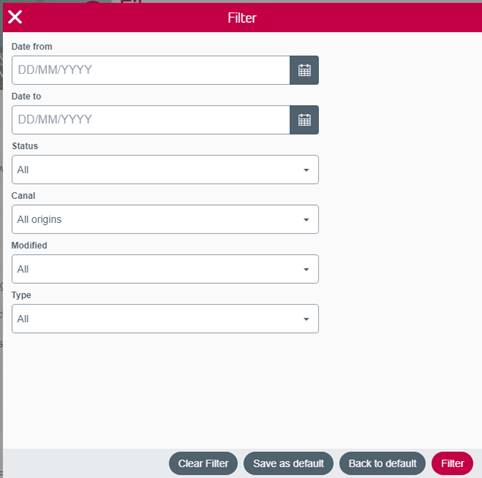
- Use the dropdown menu next to ‘Filter’ to search for files for a single specific entity. If you only manage one entity, then this is of no interest to you.
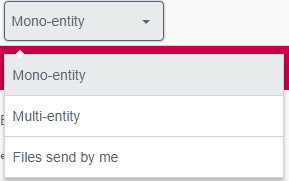
- Mono-entity: files in the entity where you are currently working
- Multi-entity: files from all of the entities that you manage
- Files sent by me: files that have already been sent and that are ready to be signed./li>
- ‘To be signed’ tab: this is where all of the payments you can sign are located. You can make selections using the ‘Filter’ functions or with the dropdown menus next to ‘Filter’.
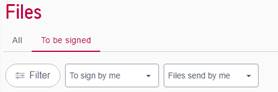
- Use the ‘Filter’ button to search for a file based on specific criteria.
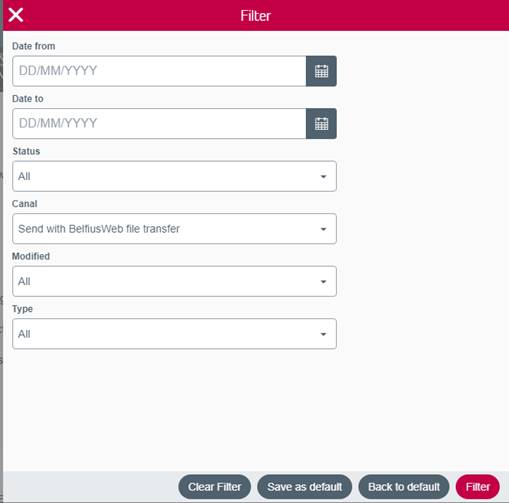
- Use the dropdown menu next to ‘Filter’ to search for files based on who has to sign them.
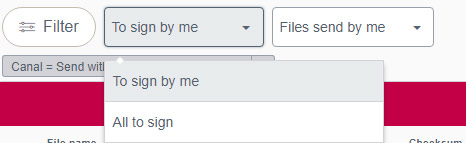
- Use the dropdown menu (standard on ‘Mono-entity’) to search for files based on the entity for which you wish to sign.
- Mono-entity: files in the entity where you are currently working
- Multi-entity: files from all of the entities that you manage
- Files sent by me: files that have already been sent and that are ready to be signed.
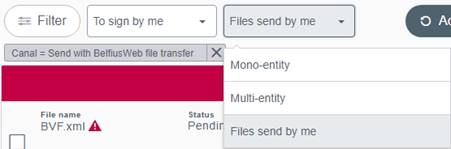
- Use the ‘Filter’ button to search for a file based on specific criteria.
- Use the ‘Filter’ button to search for a file based on specific criteria
- ‘All’ tab: this is where you will find all payments that have been accepted by Belfius, but that are still awaiting signature or are incorrect. Make selections using the ‘Filter’ or use the dropdown menu next to ‘Filter’ to choose which entity you want to see files for.
-
Where will I find payments in progress/with memo date/pending sufficient funds?
- Go to ‘Products’/‘Accounts’/ ‘Summary’ and click on the 3 dots to the right of the account number that you wish to view and select ‘Track transactions’.
- Select the ‘Insufficient funds’ tab to access these transactions.
-
Where will I find signed payments pending/with execution date in the future?
- Go to ‘Products’/‘Accounts’/ ‘Summary’ and click on the 3 dots to the right of the account number that you wish to view and select ‘Track transactions’.
- Select the ‘With execution date in the future’ tab.
-
Where will I find the details of a payment file?
- Via ‘Transactions in preparation’/‘Files’
- Click on the 3 dots to the right of the file for which you want the details.
- Select ‘Details’
- You will be shown the details of the entire file.
- For more details, click on the 3 dots to the right of any file and select the ‘Messages’ option (group payments with the same instructing account):
- Various messages for the file will be displayed
- Click on ‘Details’ via the 3 dots to the right of the message
- You will then see the details of the message
- Via ‘Transactions in preparation’/‘Files’
-
Cancel a payments/duplicate file/direct debits
When sending a file, it can happen that the wrong file is sent or that a duplicate file is entered. Fortunately, BelfiusWeb gives you the opportunity to remedy this situation.
- You can cancel it yourself in BelfiusWeb, only if the file is not yet signed, by doing the following:
- go to the menu “Transactions being prepared/Files”,
- click on the three points to the right of the file,
- click on “Messages”,
- click on the three points to the right of the line and select “Delete”.
NB! If you have entered the file in duplicate, you should always:
- cancel the last file you created and
- sign the first one to be executed.
- If the file is already signed and if it is not “urgent” and has not yet been executed, call us on 02 222 87 10 so that we can do the necessary. The user manual “Import, monitor and sign payment files" explains everything you can do yourself in BelfiusWeb to create, modify or cancel your files.
- You can cancel it yourself in BelfiusWeb, only if the file is not yet signed, by doing the following:
User's manual |